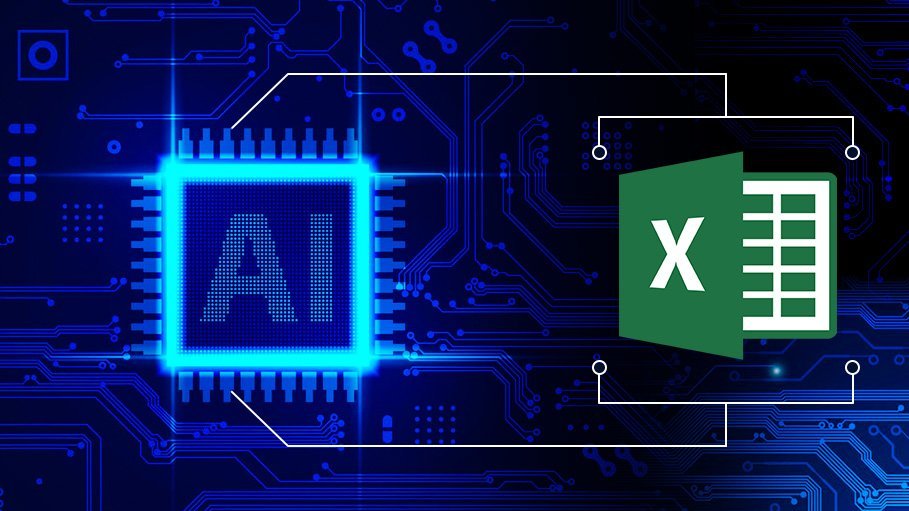
Start using AI in Excel. Excel known for its powerful data organization, analysis, and visualization capabilities, and its formulas and functions are ingrained in how businesses and individuals work. But with the integration of Artificial Intelligence (AI), Excel is evolving into something even more powerful—offering innovative ways to work smarter, faster, and with greater insights than ever before.
Let’s explore some unexpected ways to use AI in Excel that you may not have thought of, along with some AI tools that can help unlock the full potential of Excel.
1. Data Cleaning and Preparation
Anyone who’s worked with large datasets in Excel knows how messy they can get. Inconsistent formatting, missing values, or incorrect data entries are common hurdles. AI tools integrated with Excel (like Power Query and various add-ins) can automatically identify and correct these inconsistencies without you having to manually go through each entry.
AI Tools:
- Trifacta: This AI-powered data wrangling tool integrates with Excel to automatically detect anomalies and clean your data.
- DataRobot: Offers advanced data cleaning and preparation capabilities with machine learning algorithms that can suggest the most effective ways to handle missing data, duplicates, and outliers.
- Power Query: Built into Excel, Power Query can automatically suggest transformations to clean your data, making it a great starting point for data preparation.
2. Predictive Analytics with AI in Excel
Predicting trends and making forecasts is one of Excel’s most powerful uses, but with the help of AI, these processes become much easier and more accurate. Excel’s built-in features like Forecast Sheet and the Analysis ToolPak allow you to create basic models, but AI in Excel can take things to the next level.
AI Tools:
- XLSTAT: A powerful statistical add-in that provides AI-driven predictive analytics, making it easy to run regression analysis, time series forecasting, and predictive models right within Excel.
- Azure Machine Learning: Microsoft’s cloud-based AI platform that can integrate with Excel to build and deploy machine learning models directly in the spreadsheet. Azure helps automate the process of forecasting based on historical data.
- Forecasting Tool in Excel: Excel now includes an AI-powered forecasting tool that can automatically forecast future trends based on time-series data, accounting for seasonal patterns.
3. Natural Language Queries with AI
One of the most exciting developments in Excel is the ability to use natural language processing (NLP) to interact with your data. Instead of relying solely on formulas or advanced functions, you can now simply ask Excel questions in plain language.
AI Tools:
- Excel Ideas: A feature of AI in Excel is to analyze your data and suggest insightful trends, patterns, and answers to your questions in natural language.
- Power BI: If you’re using Power BI alongside Excel, it provides a natural language query tool that allows users to ask questions in plain English, like “Show me total sales for the past three months,” and generates the appropriate chart.
- AskExcel: A third-party AI-powered add-in that allows users to interact with their data using simple, conversational queries.
4. Image and Text Recognition with AI
Another unexpected way AI is making its way into Excel is through image and text recognition. While Excel has always been great for numbers, now you can extract information from images and unstructured text directly into your spreadsheets.
AI Tools:
- Microsoft’s Azure Cognitive Services (OCR): Use OCR (Optical Character Recognition) through Azure to extract data from scanned invoices, receipts, or documents directly into Excel.
- ABBYY FineReader: This AI-powered OCR software integrates with Excel to allow for seamless conversion of text from images or PDFs into structured Excel data.
- EasyOCR: An open-source tool that can be used alongside Excel to convert images of text into editable data, useful for scanning invoices or receipts directly into a spreadsheet.
5. Advanced Data Visualizations with AI in Excel
Data visualization is a key aspect of Excel, but AI can elevate this by suggesting the best ways to visualize your data based on its characteristics. Excel can help you choose the optimal chart or graph automatically, providing recommendations on which visual representation would be most effective for your data set.
AI Tools:
- Power BI: Power BI is a powerful tool that integrates directly with Excel and uses AI to suggest the best ways to visualize your data. It can automatically generate dashboards that update in real-time based on new data.
- Qlik Sense: This AI-driven data visualization tool works with Excel to automatically suggest and create charts that best represent your data’s insights.
- Tableau: When connected to Excel, Tableau uses machine learning to identify trends and patterns and generate compelling, interactive visualizations that can help you present your data more effectively.
6. Smart Automation with AI
Excel has been famous for its macros and VBA scripts to automate tasks, but AI can take it a step further. You can now automate repetitive tasks with smart AI-driven assistants. For example:
- Using AI-powered RPA (Robotic Process Automation), you can automate tasks like data entry, updates, and report generation.
- AI tools can also suggest processes that can be automated, ensuring you don’t miss opportunities to save time.
AI Tools:
- UiPath: An RPA tool that integrates with Excel and uses AI to automate repetitive tasks, like generating reports, updating data, or managing workflows.
- Automation Anywhere: A powerful automation tool that integrates AI to handle data entry, scheduling, and email notifications directly from your Excel files.
- Power Automate: Microsoft’s own automation tool integrates with Excel, using AI to create workflows that can automate common tasks, such as sending alerts or generating summaries.
7. Anomaly Detection in Data
Finding anomalies in datasets is often time-consuming, but with AI, Excel can spot unusual patterns or outliers in data automatically. AI can:
- Detect fraudulent transactions, unexpected spikes in sales, or deviations from standard operating patterns.
- Flag data points that don’t fit the established trend, making it easier to catch errors or issues early.
AI Tools:
- Anodot: An AI-powered anomaly detection tool that integrates with Excel and flags abnormal data points, helping you spot irregularities or outliers instantly.
- DataRobot: This machine learning platform helps automatically identify anomalies and outliers, integrating with Excel to enhance its anomaly detection capabilities.
- Azure Anomaly Detector: Part of Microsoft’s Azure AI suite, this tool integrates with Excel and can automatically detect anomalies in data using machine learning.
8. AI-Powered Excel Add-Ins and Extensions
Several third-party AI-powered add-ins extend Excel’s capabilities. These add-ins can:
- Perform advanced sentiment analysis on customer feedback data, social media mentions, or survey responses.
- Use machine learning models to help with clustering, classification, and other complex data science tasks.
- Integrate AI-powered chatbots directly into your Excel workflows to answer questions or guide you through analyses in real-time.
AI Tools:
- MonkeyLearn: An AI tool that integrates with Excel to perform sentiment analysis on text data, perfect for analyzing customer feedback or social media comments.
- DataRobot: Integrates with Excel to build and deploy machine learning models for clustering, classification, and prediction tasks.
- XLTools: Offers an AI-powered add-in for Excel that helps automate data analysis and provide useful insights into trends and patterns in the data.
9. Automated Data Categorization with AI
Many Excel users spend hours categorizing data into predefined groups. AI can automate this process using machine learning algorithms. AI tools can:
- Recognize patterns and group similar data together.
- Classify information such as product categories, market segments, or customer personas based on historical data.
AI Tools:
- MonkeyLearn: In addition to sentiment analysis, MonkeyLearn can automatically categorize data into predefined categories using AI, ideal for segmenting customer feedback or market research data.
- Azure Cognitive Services (Text Analytics): Helps categorize data by identifying key phrases, topics, and entities, integrating directly with Excel to automate categorization tasks.
- RapidMiner: This machine learning tool integrates with Excel and allows users to categorize large datasets with minimal effort using AI-based clustering and classification models.
10. Enhanced Collaboration with AI
Finally, AI is enhancing Excel’s collaboration features. Using AI tools, you can:
- Suggest improvements to shared documents by analyzing the workflow.
- Recommend actions or decisions based on the collective data from team members.
- Predict potential roadblocks or conflicts in collaborative projects by analyzing data shared across multiple users.
AI Tools:
- Microsoft Teams + Power Automate: By integrating Power Automate with Teams and Excel, you can improve collaboration by automating processes, sending real-time notifications, and triggering actions based on data changes.
- AI in Excel 365: In Excel’s cloud-based version, AI is used to analyze team activity in real-time and suggest improvements in collaborative work.
- Slack + Excel Integrations: AI-powered Slack bots can help analyze shared data, recommend actions, and alert teams of key changes made to Excel files.
Final Thoughts
Excel is no longer just a number-crunching tool. With the integration of AI, it’s transforming into an intelligent assistant capable of simplifying complex tasks, making accurate predictions, and streamlining your workflow. Whether you’re cleaning data, analyzing trends, or collaborating with a team, AI is an unexpected but incredibly valuable addition to your Excel toolbox.
If you haven’t explored AI in Excel yet, now is the time to experiment with these new capabilities. Who knows? Your next breakthrough might just come from an AI-powered Excel function you didn’t even know existed.

